Ever felt that showing is so much more powerful than telling? You’re not alone. In our increasingly digital world, the ability to clearly demonstrate what’s on your screen is no longer a niche skill—it’s a superpower. Whether you’re a remote worker creating a project update, an educator building an online course, a gamer sharing epic wins, or a support specialist guiding a customer, a great screen recording tool is your essential sidekick.
But let’s be honest, a quick search for “screen recorder” unleashes a tidal wave of options. How do you find the one that’s just right for you without spending hours testing clunky software?
That’s where we come in. We’ve gone deep, testing and scrutinizing the best of the best to save you the headache. This isn’t just a list; it’s your ultimate guide to the top 5 screen recording tools for both Mac and PC in 2025. We’ll break down not just what they do, but who they’re for, what they cost, and what you need to watch out for.
Ready to find your perfect screen-capturing match? Let’s get started!
Table of Contents
What Makes a GREAT Screen Recorder?
Before we jump into our top picks, let’s quickly cover the key features you should be looking for. A top-tier screen recording tool isn’t just about hitting a “record” button. It’s about a combination of power, flexibility, and ease of use.
- Recording Quality: Can it capture your screen in crisp high-definition (HD) or even 4K? Can you adjust the frame rate (fps) for smooth motion, which is crucial for recording gameplay or animations?
- Recording Flexibility: Does it let you record the full screen, a specific custom region, or just one application window? This prevents you from accidentally showing personal notifications or a messy desktop.
- Audio & Webcam Integration: A great tool should seamlessly record your system audio (the sounds your computer makes), your microphone audio (your voiceover), and your webcam feed, often at the same time.
- Built-in Editor: Having an integrated video editor is a game-changer. It allows you to trim mistakes, add text, highlight important areas, and polish your video without needing to export it to separate, often complicated, software.
- Performance: A poor recorder will slow down your computer, leading to laggy video. A great one is lightweight and uses minimal system resources, ensuring a smooth recording experience.
- Export Options: You need to be able to save your final video in common formats like MP4 and share it easily to platforms like YouTube or Google Drive.
Now that you’re armed with what to look for, let’s unveil our top 5 contenders.
1. EaseUS RecExperts: Your All-in-One Recording Powerhouse
EaseUS RecExperts earns its top spot by masterfully balancing a rich feature set with a user-friendly interface. It’s the kind of tool that feels accessible to a beginner but has enough depth to satisfy a seasoned pro.
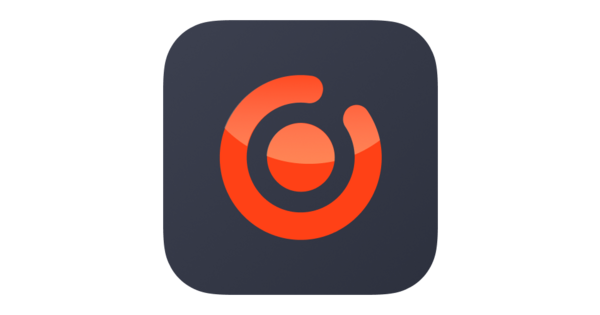
Deep Dive into Key Features:
- Versatile Recording Modes: This is its standout feature. You can record your screen and webcam as a picture-in-picture, record audio only (great for podcasts or voice memos), or even lock the recording to a single window. This means you can continue working on other things without them appearing in your final video.
- Scheduled & Automated Recording: Imagine you need to record a live webinar that starts late at night. With EaseUS, you can set it to start and stop recording automatically. You can even set it to create new recording files at set intervals (e.g., every hour).
- Real-time Annotation: You don’t have to wait for the editing phase. You can draw, add arrows, text, and highlights while you are recording. This is incredibly useful for live demos and tutorials to emphasize points as you make them.
- AI-Powered Enhancements: The software includes useful AI features like a noise remover to clean up your microphone audio and a video enhancer to improve the quality of low-resolution recordings.
- Game Recording Mode: For gamers, this mode detects your game and records at a high frame rate (up to 144fps) to capture fast-paced action without stuttering, ensuring your gameplay looks as smooth as it felt.
Who is This Tool Perfect For?
It’s the ultimate multi-tool. Ideal for educators creating course materials, marketers making product demo videos, remote teams needing to share asynchronous updates, and gamers who want an easy-to-use yet powerful recording solution.
Pricing & Availability:
- Free Version: Available with limitations (e.g., watermark, shorter recording time).
- Paid Version: Offers monthly, annual, and lifetime licenses, typically starting around $19.95/month. The lifetime plan offers the best long-term value.
- Platforms: Windows, macOS
Potential Downsides:
While the free version is great for a test drive, the most powerful features are locked behind the pro subscription.
2. OBS Studio: The Free and Open-Source Titan
OBS (Open Broadcaster Software) Studio is legendary in the streaming and recording community. It’s a completely free, open-source screen recording tool that offers a level of customization and control that many premium products can’t match.
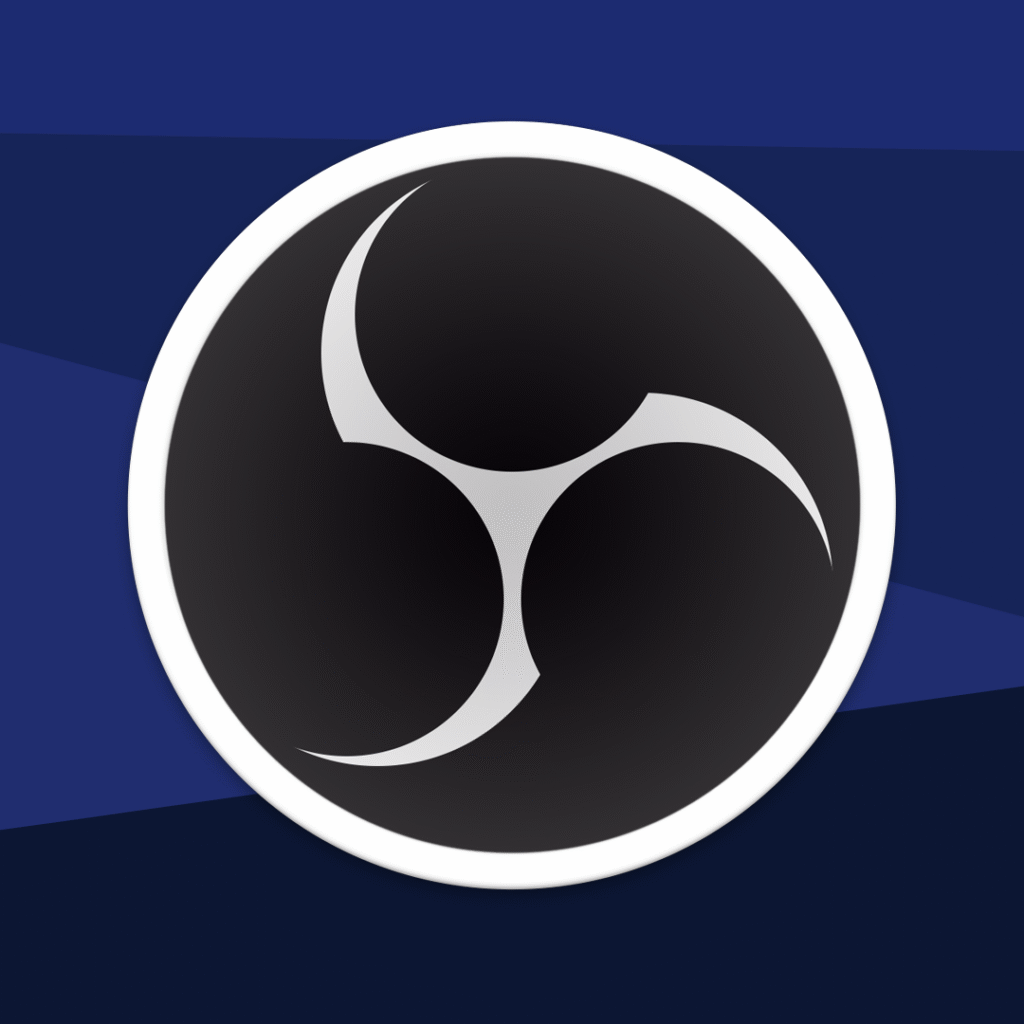
Deep Dive into Key Features:
- The Power of Scenes: OBS doesn’t just record your screen; it allows you to build “scenes.” A scene can be a complex layout of multiple sources: your screen capture, your webcam feed, a browser window, images, text, and more. You can switch between different pre-configured scenes with a single click.
- Studio Mode: This feature lets you preview your scenes and transitions before pushing them live or to your recording. It’s like having a mini production studio on your desktop, preventing awkward mistakes.
- Unmatched Customization: From audio mixing with per-source filters (like noise gates and suppression) to advanced video encoding settings, you have granular control over every aspect of your output.
- Extensive Plugin Ecosystem: Because it’s open-source, a massive community builds plugins that add even more functionality. Need a specific transition, a closed-captioning tool, or integration with a specific service? There’s probably a plugin for it.
Who is This Tool Perfect For?
OBS is the go-to for live streamers, YouTubers, and tech-savvy users who want professional-level control without the price tag. If you love to tinker and customize your setup, you’ll be in heaven.
Pricing & Availability:
- Price: 100% Free. No strings attached, no watermarks, no feature gates.
- Platforms: Windows, macOS, Linux
Potential Downsides:
The sheer power of OBS comes with a significant learning curve. The interface isn’t intuitive for beginners, and setting up your first recording can feel overwhelming. It requires an investment of time to learn properly.
3. Camtasia: The Professional’s Choice for Polished Videos
Camtasia, by TechSmith, is more than just a screen recording tool; it’s a complete video creation suite. It’s famous for its powerful, yet surprisingly intuitive, video editor that is seamlessly integrated with the recorder.
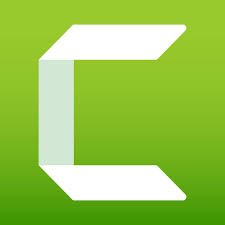
Deep Dive into Key Features:
- Best-in-Class Video Editor: This is Camtasia’s crown jewel. The multi-track drag-and-drop editor makes it easy to assemble your video. You can add stunning animations, behaviors, and effects with ease.
- Rich Asset Library: Camtasia comes with a library of royalty-free music, animated backgrounds, icons, and customizable intros/outros. This helps you create professional-looking videos quickly without being a design expert.
- Cursor Effects & Visualizations: It excels at making your cursor easy to follow. You can magnify it, add a highlight, or create click animations. It can also automatically show keyboard shortcuts on-screen, which is a lifesaver for software tutorials.
- Interactivity & Quizzing: A standout feature for educators and trainers. You can add interactive quizzes directly into your video timeline to test viewer comprehension and track results.
Who is This Tool Perfect For?
Professionals, corporations, and serious educators who need to produce highly polished training videos, software tutorials, and presentations. If the final quality and clarity of your video are paramount, and you want an all-in-one solution, Camtasia is a top contender.
Pricing & Availability:
- Price: Premium. It’s sold as a perpetual license (buy it once, own it forever) for around $299.99, which includes one year of maintenance (updates and support).
- Platforms: Windows, macOS
Potential Downsides:
The biggest hurdle is the price. It’s a significant investment compared to other options on this list. It can also be more resource-intensive on older computers.
4. ScreenFlow: The Mac-Focused Powerhouse
For Mac users who feel that many cross-platform apps are just Windows ports, ScreenFlow is a breath of fresh air. Developed by Telestream, it’s built from the ground up for macOS, offering a sleek, powerful, and deeply integrated experience.
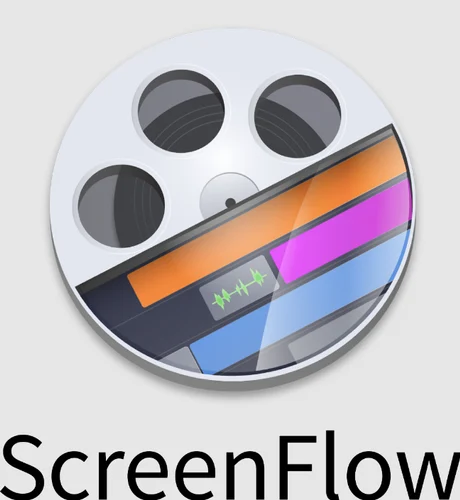
Deep Dive into Key Features:
- Optimized for macOS: ScreenFlow feels like a native Mac app. It’s fast, stable, and leverages Apple technologies for high-quality video recording with minimal system impact. It can also record your iPhone or iPad screen when it’s connected to your Mac.
- Powerful & Intuitive Editing: Similar to Camtasia, ScreenFlow boasts a robust built-in editor. It makes it simple to add callouts, text animations, and video filters. Its “Touch Callouts” mimic finger gestures, perfect for mobile app demos.
- Styles & Templates: You can save your favorite combinations of annotations or effects as “Styles” to reuse them later, ensuring brand consistency across your videos. You can also create templates for projects you make often.
- Animated GIF & APNG Export: In addition to standard video formats, you can easily export short clips as animated GIFs or high-quality APNGs, which are great for sharing on social media or in support articles.
Who is This Tool Perfect For?
This is the go-to choice for Mac users who want a premium, all-in-one recording and editing solution that rivals Camtasia but is designed specifically for their ecosystem. It’s beloved by Mac-based content creators, app developers, and educators.
Pricing & Availability:
- Price: Premium, but less expensive than Camtasia. It’s sold as a perpetual license, typically starting at $169.
- Platforms: macOS only
Potential Downsides:
Its biggest strength is also its biggest weakness: it’s Mac-exclusive. If you work across both Windows and Mac, this isn’t the tool for you.
5. Xbox Game Bar (Windows): The Built-In Convenience
You might be surprised to see a tool with “Xbox” in the name on this list, but don’t overlook it! The Xbox Game Bar is built directly into Windows 10 and 11, making it the most accessible screen recording tool for billions of users. And it’s not just for games.
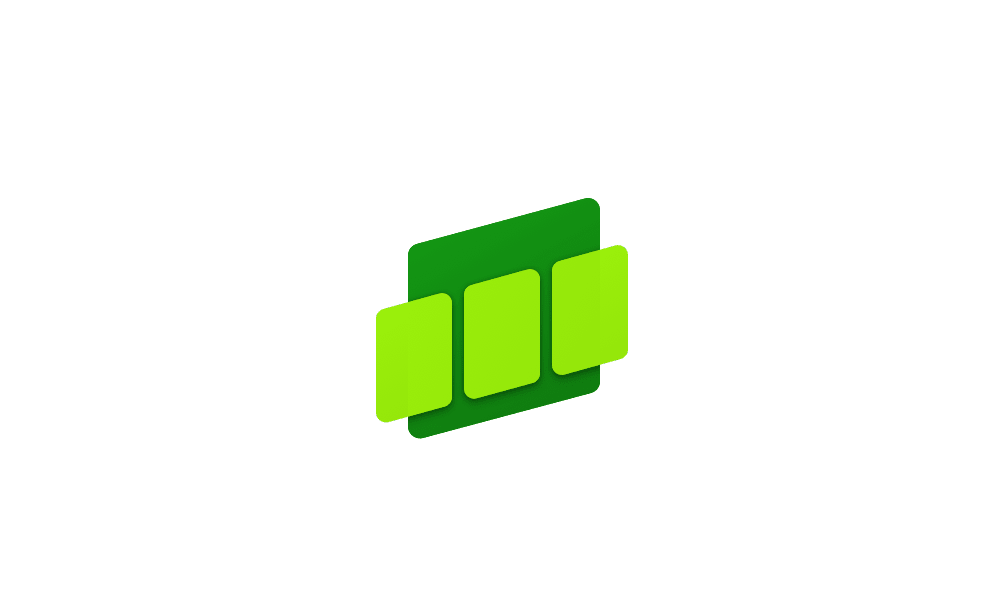
Deep Dive into Key Features:
- Instant Access: Since it’s already installed, there’s zero friction. Just press the hotkey
Windows Key + Gand the recording overlay appears. - Application-Specific Recording: By default, it records the active game or application window. This is great for privacy and focus, as it won’t capture your desktop or other pop-ups.
- Performance Overlay: For gamers or power users, the performance widget is a great bonus, showing you real-time CPU, GPU, and RAM usage.
- “Record That” Feature: The tool is always “pre-recording” in the background (if enabled). If you just did something cool, you can press
Windows Key + Alt + Gto save the last 30 seconds (or more, depending on your settings) of action.
Who is This Tool Perfect For?
Casual users, gamers, and anyone on Windows who needs to capture a quick clip without any fuss. It’s perfect for recording a bug to send to IT, capturing a funny moment in an app, or saving a quick gameplay highlight.
Pricing & Availability:
- Price: 100% Free. It’s part of Windows.
- Platforms: Windows 10, Windows 11
Potential Downsides:
It’s basic. You cannot record your full desktop or File Explorer, only specific apps. The editing features are limited to simple trimming. It lacks any form of annotation, custom resolution settings, or advanced audio controls.
At-a-Glance Comparison
| Feature | EaseUS RecExperts | OBS Studio | Camtasia | ScreenFlow | Xbox Game Bar |
| Best For | All-Around Use | Pro Streaming | Polished Tutorials | Mac Power Users | Quick Clips on Windows |
| Ease of Use | Very Easy | Difficult | Easy | Easy | Very Easy |
| Editing Power | Good | None (Requires other software) | Excellent | Excellent | Basic (Trim Only) |
| Price | Freemium / Subscription | 100% Free | Premium (Perpetual) | Premium (Perpetual) | 100% Free |
| Platforms | Windows, macOS | Windows, macOS, Linux | Windows, macOS | macOS only | Windows only |
| Webcam/Audio | Excellent | Excellent | Excellent | Excellent | Good |
Frequently Asked Questions (FAQ)
Q1: Can I really record my screen for free without a watermark? A: Absolutely! Both OBS Studio and the Xbox Game Bar are 100% free and do not add any watermarks to your recordings. They are fantastic starting points.
Q2: What is the best screen recorder for gaming? A: For ultimate control and professional streaming, OBS Studio is the undisputed king. For an easier-to-use but still powerful option with a dedicated game mode, EaseUS RecExperts is an excellent choice.
Q3: Do I really need a tool with a built-in video editor? A: It depends on your needs. If you just need to capture a raw clip, then no. But if you’re creating tutorials, presentations, or any content for an audience, a built-in editor like the ones in Camtasia, ScreenFlow, or EaseUS RecExperts will save you a tremendous amount of time and effort.
Q4: How can I record my screen and my voice at the same time? A: All the tools on this list can do this! In the settings of each application, you’ll find options to select your primary microphone as an audio source. Simply ensure it’s enabled before you hit record.
Q5: Will screen recording make my computer lag? How can I prevent this? A: That’s a great question, and a very common concern! Yes, screen recording can sometimes slow down your computer because it’s a demanding task that uses your computer’s processor (CPU) and graphics card (GPU). However, you can take several steps to ensure a smooth recording experience:
- Close Unnecessary Applications: Before you hit record, close any programs and browser tabs you don’t need. This frees up system resources (like RAM and CPU power) for the recording software to use.
- Lower Your Recording Settings: You don’t always need to record in 4K at 60 frames per second (fps). For most tutorials, recording in 1080p at 30 fps is perfectly clear and uses significantly fewer resources.
- Enable Hardware Acceleration: Many modern screen recording tools (like OBS and EaseUS RecExperts) have a setting for “Hardware Encoding” (often labeled NVENC for NVIDIA GPUs or AMF/VCE for AMD GPUs). Enabling this offloads the work from your main processor to your graphics card, which is specifically designed for video tasks and can dramatically reduce lag.
- Record to a Fast Drive: If you have one, recording your video file directly to a Solid State Drive (SSD) instead of an older Hard Disk Drive (HDD) can prevent stuttering caused by slow file-writing speeds.
Your Turn to Create!
Choosing the right screen recording tool is about matching its strengths to your specific goals. From the free, powerhouse control of OBS Studio to the polished, all-in-one brilliance of Camtasia, there’s a perfect solution waiting for you.
- For the best all-around balance of features and ease of use, start with EaseUS RecExperts.
- For professional streamers and tech enthusiasts on a budget, master OBS Studio.
- For creating the most polished tutorials and corporate training, invest in Camtasia (Windows/Mac) or ScreenFlow (Mac).
- For quick, simple clips on Windows, the Xbox Game Bar is already waiting for you.
You now have the map to navigate the world of screen recording. The only thing left to do is to take the first step.
So, which tool are you going to try first? Download your chosen software, hit that record button, and start sharing your world, one screen at a time. Let us know your favorite in the comments below! Also don’t forget to subscribe to MindGearMen.


